
Results page
In the upper part of this page there is an information about the current state of the task, and three control buttons on the right. The statistic about the task can be found in the middle of the page, the obtained results in the bottom part of the page.

The information about the state of the current task is situated in the upper part of the window.
The first item informing about the currently running task is "State" item, showing the current state of the task. Four states are possible: the task has not been started ("no job"), the task has been started ("running"), the task has been started, but at the time being its run has been paused ("paused") or task has been finished ("done").
The complete path to the folder which is currently tested is indicated by the second item "Folder:", while the last item "File:" contains the name of the file which is being tested.
The control buttons
The control buttons are shown in this picture .
The left button serves for starting or stopping the task. If the task is not running, there is a picture of arrow on the button and the button is used for starting the task. If the task is running or paused there is a picture of square on the button and the button is used for stopping the task.
The middle button is active only if the task is running or paused, and it is used for pausing the task, or continuing the task run.
The right button is used for closing the results page, including task stop, if the task is running. Also all results will be deleted. The user will be asked for the confirmation of this operation.
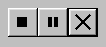
The infected or somehow changed files are displayed in the result list.
The icon illustrating the action, which has been performed with the file, will be situated next the name of each file.
If the blue sign plus is here, it means that the file is new, i.e. it has been created since the last check. If you have started the integrity checking for the first time, all the files found will be marked as new, because the internal database of files is still empty, and it must be filled first.
The green sign minus signals, on the contrary, that the file bearing a given name is missing here (the file was deleted). It is good to realize what you have been doing with the computer. If you, for example, have emptied the recycle bin since the last check, it is obvious that the program will report the files missing on the disk in question in the folder "RECYCLED", in the same way you are likely to be informed on the disappearing of temporary files, etc.
Another character which could appear next to the file name is red exclamation mark . AVAST32 uses this for telling the user that file is infected or during the file testing a serious error appeared. If the file is infected in "Result" column there will be "Infection: virus name" displayed.
If you have performed a repairing of the OLE document, a yellow question mark can appear next to the name of the corrected file. Thus AVAST32 indicates that the file state is unknown after the performing of the repair or after the removal of a macrovirus from the file. Yellow question mark will also appear next to the files, which are not OLE documents and has been successfully recovered.
The next icon, which can be displayed next to the file name shows this picture . The icon will be displayed in case, that the operation of deleting has been performed on the file.
If there is a icon from this figure next to the file name, the file has been renamed or moved.
The operations results can be performed either by the popup menu or via the "Results" menu, which is available in the main program menu. Both these menus offer absolutely the same items allowing to perform the appropriate operations.
Popup menu
The Popup menu relates always to files which has been selected. The chosen command will be performed with all selected files.

